| Index | Recent Threads | Unanswered Threads | Who's Active | Guidelines | Search |
| World Community Grid Forums
|
| No member browsing this thread |
|
Thread Status: Active Total posts in this thread: 4
|
|
| Author |
|
|
Sekerob
Ace Cruncher Joined: Jul 24, 2005 Post Count: 20043 Status: Offline |
To get to the website device settings follow the path My Grid > Device Manager > Device Profile. The last screen-capture below headed "Device Profiles " examples the Power Savings including the pre-sets. It is one of 4 "Preset" profiles for easy application by the starting grid participant and configures certain settings as follows:
----------------------------------------Maximum Power Minimum Standard When comfortable with the general operation of the BOINC agent, any of these profiles can be amended for personal refinement by switching to the Custom Profile. These settings are also changeable at the individual client level using the BOINCmgr's Advanced Menu, (Local) Preferences screen. Any settings entered at the local client, only available from version 5.10 in GUI format, supersede the local preference settings. When saving a Custom Profile (CP) and all options of the above table have remained unchanged from pre-set, the device profile on next visit will show the original radio button as checked, e.g. Standard Settings instead of CP. All other changes will though have saved properly. This helps to signify which of the pre-set profiles form the base of the CP on later visits. Once the local preferences are created they will stay in effect and override the website device profiles. At times when changes do not seem to take effect it is best to *Clear* these preferences (stored in the global_prefs_override.xml file). To action this, operate the red circled button, screenshot below and the website device profile settings as attached to the specific device (default, home, school or work ****) will take prevalence again. These settings are replicated whenever a change occurs and are stored in the global_prefs.xml file. 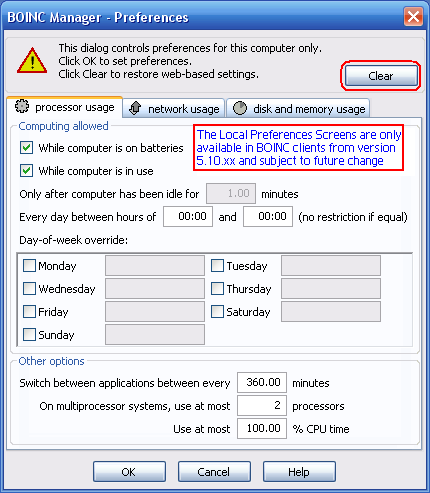 There are some 'field' names that have a different label on the website versus those shown in the local client. A short list of how they are titled in the 2 places where significantly different are: Website Profile Local Preferences (Client, Advanced Menu)
** This item is *Not* available at local client level, rather only in website device profiles. *** This item is only available in the website device profiles and only works for BOINC clients from version 5.10.22 The Minimum BOINC version number is indicated where applicable. The overall WCG minimum client release is 5.2.13.  For further expanded information refer to the following BOINC Wiki pages:
**** Undocumented and Use At Own Risk feature: The BOINC x-project framework only knows of 4 pre-named device profiles aka venues. At WCG it's possible to create more of these and a scheduled website change will even list those created in a drop down pick-list for association to a device, BUT, other BOINC projects outside WCG will most likely not recognize/accept these and are bound to revert to e.g. Default. In fact potentially there is a conflict, for a device/host associated at WCG to e.g. Profile X, is known to be associated with any of the 4 pre-named profiles at other projects. As is rule, the last profile changed and linked to a host is the profile that is in effect for a device, so expect to suddenly see behavioral change and different WCG project tasks to be fetched if this is done! Moonian contributed a Step by Step . (Code may differ depending on which web browser is used)
WCG
----------------------------------------Please help to make the Forums an enjoyable experience for All! [Edit 26 times, last edit by Former Member at Dec 15, 2013 9:05:16 AM] |
||
|
|
Sekerob
Ace Cruncher Joined: Jul 24, 2005 Post Count: 20043 Status: Offline |
If ever you wish to return the custom settings for the Non-Preset performance related values to their original, below a default "Standard Settings" set from a pristine test account as at date printed in screenshot.
----------------------------------------Of particular interest to consider on the Disk Usage settings is, that it is always the lowest condition to kick in first, so even when 10GB is allowed, 50% of real 2.5gb free will stop BOINC at 1.25gb actual use! More manageable is to set this to 100% and control disk usage through the "leave at least X free" option. When having used the Simple View Client Preferences and you wish to restore those used on the website you only need to untick the "I want to customize ...." box.  If having used the Advanced View Client Preferences and you wish to restore those used on the website you only need to hit the "Clear" the OK button.
WCG
----------------------------------------Please help to make the Forums an enjoyable experience for All! [Edit 5 times, last edit by Sekerob at Oct 15, 2009 9:39:02 AM] |
||
|
|
Former Member
Cruncher Joined: May 22, 2018 Post Count: 0 Status: Offline |
I will explicitly point out some "gotchyas" that occasionally catch people who are adjusting the device profile.
----------------------------------------1) BOINC originally used device profiles set on the web site. These are now called "General' preferences. It has recently added "Local" preferences, stored on the local computer. If at start up, the BOINC Manager writes in the Messages Tab that it is "Reading preferences override file", then you can stare at the web site preferences all day long without seeing where the problem is. Your computer will use the Local Preferences rather than the General Preferences. But BOINC does not show you what the current preferences are without prompting, since that was not part of the original design. You can read (or create) Local Preferences by running BOINC Manager in the Advanced View and selecting Advanced - Preferences. If you then select Clear in the Preferences popup, BOINC will clear the Local Preferences file and use the web site General Preferences. 2) Communications: BOINC originally sent and received all files without compression, which was horrible over dial-up. It listed the uncompressed file size being transferred. Compression has been added in stages. BOINC 5.10 now uses compressed files for both uploads and downloads, so anybody on dial-up will definitely want to use BOINC 5.10+. However, the messages still mention only the uncompressed file size (  the original design), which confuses people who expect to be told both compressed and uncompressed file sizes when using compression. the original design), which confuses people who expect to be told both compressed and uncompressed file sizes when using compression.3) The Basic Options has the following line by default: "Use no more than: 60.0% of processor time" This one is surprisingly tricky. If you select the "Maximum Output" setting, it automatically changes to 100%, which is what I use. But many laptops do not have as much cooling capacity as a desktop computer, so the default WCG Custom Profile chooses to run the CPU only 60% of the time. The intent of this choice is to help new members with laptops that have cooling problems. BOINC is designed to run on many operating systems, so this option works in whole seconds (10 seconds maximum). That is, 90% will run the CPU for 9 seconds and shut it off for 1 second. Not much cooling. 80% will run for 4 seconds and stop for 1 second. A little more cooling. 70% will run for 7 seconds and stop for 3. 60% will run for 3 seconds and stop for 2. 50 % will run for 1 second and stop for 1 second, which I consider the coolest choice. If you have to run even slower, then something is probably wrong or misunderstood. Since CPUs are designed to run at 100%, anything less than 100% should only be chosen if there is a special problem to deal with. Normally, only laptops will have a cooling problem. There is a third-party method for use on Windows computers that works much more smoothly. If you use ThreadMaster and ThreadMaster GUI (explained by Sekerob in Start Here at http://www.worldcommunitygrid.org/forums/wcg/viewthread?thread=16084 ) then this BOINC option should be set at 100%. ThreadMaster is really much better and more powerful than the BOINC method, but it is operating-system dependent. I do not know of an equivalent for Linux or Mac OS X. Be aware that BOINC runs projects at lowest priority. The recent AMD "Barcelona" quad-cores may automatically slow down any cores that are only running lowest-priority threads in order to conserve power. It all depends on the OS settings. Ubuntu Linux has surprised several of our members who discovered that this power-saving option was selected by default. Intel's coming "Nehalem" chips are rumored to also have this power-saving circuitry design. [Edit 1 times, last edit by Former Member at Jul 29, 2008 7:21:33 PM] |
||
|
|
Sekerob
Ace Cruncher Joined: Jul 24, 2005 Post Count: 20043 Status: Offline |
Periodically members come to the forum to say that not all processor cores are used or the computations are suspending for part of the time, either when not using the computer or the opposite, only when using the computer and then going to sleep. WCG has created a number of preset device profiles [see earlier posts in this thread] which can be opted in for the 4 available locations, Default plus Home/Work/school, latter 3 create-able by the user.
----------------------------------------Even when selecting the Maximum Output profile and the client having communicated with the servers some members still see a less than maximum computation effort by the client, so here some points to verify.
NB: Those with processors that have hyper-threaded functionality also need to enable this in their hardware and or operation system. See the manufacturers instructions. This FAQ expands on the Help article: How do I get the software to use 100% of the available CPU?
WCG
----------------------------------------Please help to make the Forums an enjoyable experience for All! [Edit 4 times, last edit by Sekerob at Apr 23, 2010 12:27:58 PM] |
||
|
|
|